1- Open Therm-ic Heat Control application
Before open Therm-ic application, Make sure the Bluetooth on your phone is turned on. Then open the Therm-ic Heat Control app, which allows you to manage the warming of your device.
Before open Therm-ic application, Make sure the Bluetooth on your phone is turned on. Then open the Therm-ic Heat Control app, which allows you to manage the warming of your device.
When the home screen appears, turn on both parts of the device by long pressing each button.
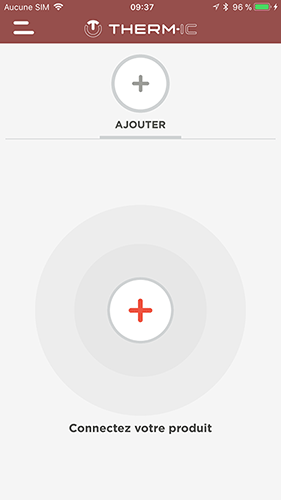

Click on the central "+” button to display the devices which are connected via Bluetooth then click on "add". If your device is not displayed, try again.
You can then personalise your device’s profile: assign each warmer a pictogram, photo, colour and name.
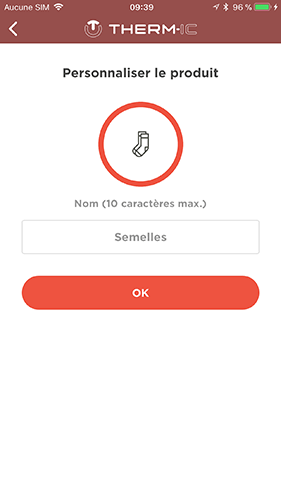
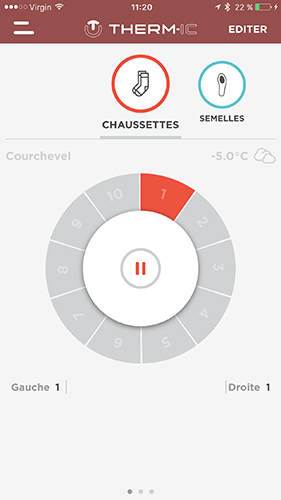
Your warming device is now connected. This first screen allows you to manage the heating of both warmers at the same time. You can increase or decrease the heating level from 1 to 10 or switch to standby mode by pressing pause.
A second screen allows you to manage the heat level of each warmer individually. For example: you can set the left warmer to level 3 and the right warmer to level 9. If you realise that you have put the "right” warmer in your left foot you can swap parts by clicking "swap".In addition, you can switch off the heater on one or both of the warmers by pressing pause. The changes are visible on the main screen. If you decide to change the warmth level on this screen you will put the warmers back to the same level.
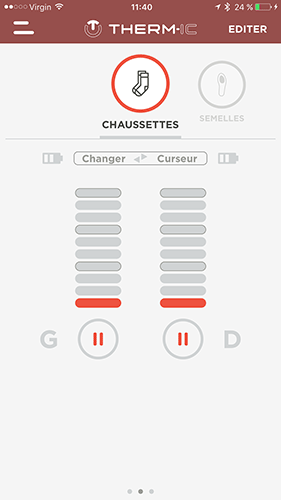
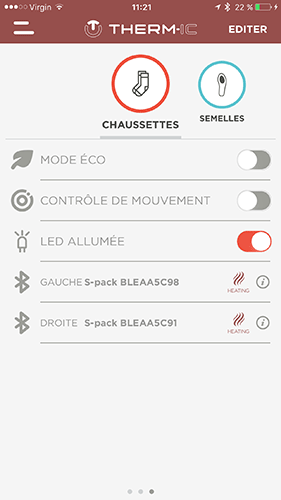
The ECO mode allows you to conserve battery power. For example, you can choose to alternate between 9 minutes of use and 2 minutes of standby mode. When the device is in standby mode your general screen also goes into standby mode. When this mode is activated you can no longer change the heating levels individually.
The Motion Control mode allows you to automatically manage the warming of your device according to your activity. For example, you can choose to lower the heat level of your device by -1 when you are moving.
Finally, you can choose to turn your device’s LED on or off.
At the bottom of the screen you will see the name of your two warmers. Click on "i" for more information. If the "Heating" pictogram is crossed out, it means that your warmer is not connected to the heater.
By clicking on the "Edit" button, you can modify the profile of your product or delete it. You can manually turn off your warmers or do so using the application by pressing and holding the "pause" button for 3 seconds. When the screen turns completely grey, your warmers are off. Just turn them on to get the screen working again. You can register a new pair of warmers. Simply click on the "+" button, connect your warmers and repeat the above mentioned steps.
Secure payment
3x free of charge
Call us on
+33 9 71 00 10 48